Hello, data people. My name is Robert Pound, and I am a product technologist request. In this video, we'll show you how to download and install the preview for Toad Edge, Postgres. So I've started at the Downloads page on Toad World, and we can see the different downloads. But if we navigate to Toad Edge Postgres, we can see the technical preview available.
So if I select this, I have the option of either installing a Windows preview or a Mac preview. For this demonstration, I'm going to do the Windows preview. And once I've chosen that, it's navigated us to a new page. We can download at the top, but there is also information about the technical preview itself, the duration, the limitations, the agreement. There is also prerequisites as well as systems and databases that are supported, so if you have a minimum of four gig of RAM and 64-bit processor, you should be good to go. But there's more information in both the release notes and the user's guide, which are also available from this page.
But let me go ahead and navigate to the top and choose Download. From here, you will be prompted for your login information. I've already logged in here. And you will be asked for a short registration form, filling out information. And once you've filled it out, you click Submit. And you have different options. I could run the installer directly from here, or I could save it. I'm going to go ahead and save it to my desktop, and now it's downloaded. And I will simply double click the MSI.
And once the wizard opens up, we're presented with the welcome screen. So after we Click Next, we will be asked to accept the EULA, or end user license agreement. And once I click Next again, I can choose the destination of the folder. So for those users that are already using Toad Edge, this will be a side-by-side installation since it's a preview, but in Toad Edge version 2.0, it will simply be an add on to the console. So I'll leave the default and choose Next.
We can associate different files to the installation and add shortcuts if we so choose. I will go ahead and click Install, and it will start the installation process. And once it's finished installing, you can choose to open up the Toad Edge preview immediately, and you can also view release notes. I'm going to go ahead leave that unchecked. Let me go ahead and click Finish, and now the tool is open and ready for use.
Hopefully this was helpful in understanding how to install Toad Edge technical preview for Postgres. For more information on this or other topics, you can use the help file on your newly installed program. You can also check out community-driven innovation going on at www.toadworld.com. For more information on this product, go to www.quest.com/products/toad-edge. Thank you. And have an excellent day.
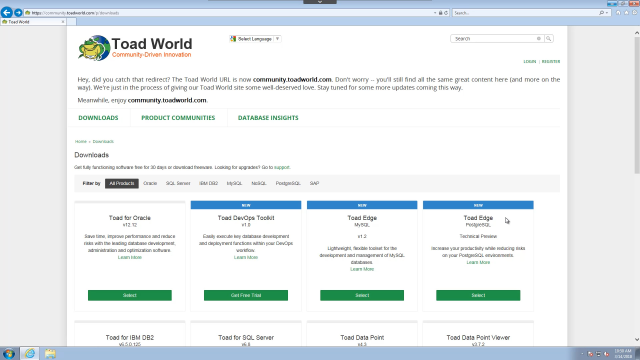 03:15
03:15
