Hello, my name is Jason Hall, and today I'm going to give you a quick demonstration of how Foglight for Databases, specifically our MongoDB coverage, can help you provide insight into the health and status of your MongoDB infrastructure. We'll start here on the global view of Foglight which, as you can notice, across our entire database environment gives us a single pane of glass across each platform that we manage.
The tiles at the top of the screen let us focus in on specific platforms, such as SQL Server, PostgreSQL, or of course MongoDB, but also being able to zoom out and see all of our database servers in a single view. The heat map visualization below allows us to intuitively understand the health of each database platform that we manage. The servers that are green represent themselves as small blocks in the lower right-hand corner of the heat map, and then as servers grow in size, change in color, and move themselves to the left, those are effectively servers that we think need your attention at a higher level of priority.
Focusing in on MongoDB, we can switch to our tabular view and see that information in more detail, including the alarms that are active, indicating the health issues related to our systems. What's responsible for determining health of a MongoDB environment, our set of out-of-the-box alarms that Foglight can raise. Foglight ships with roughly 50 or so out-of-the-box alarms that can indicate a potential issue with MongoDB.
Each alarm can be customized to meet specific requirements that the customer may face, and of course, you can also build your own custom alarms should you see fit. But the alarms in general will cover a wide range of issues around MongoDB availability, replica set health, collection size, and document growth, index consumption, memory consumption, and query performance. So the out-of-the-box alarms that Foglight for MongoDB provides can each be customized. You can turn off alarms that you don't need. You can also configure the thresholds that alarms are evaluated against so that they are more or less sensitive in your particular environment.
In response to alarms, you've seen the visualization that we provide in the Foglight dashboards. Foglight also provides direct email notification should you want to be emailed when a particular alarm occurs at a specific severity, as well as Foglight provides integration options so that MongoDB-specific alarms can be sent directly to some other third-party solution. Perhaps your organization uses a third-party product for incident management or enterprise monitoring, Foglight provides several integration options so that its alarms can be sent directly over to any other third-party solution.
Jumping back into Foglight, specifically looking at our MongoDB infrastructure, you can see that Foglight fully supports and provides visibility into the three different deployment strategies for MongoDB. The top entry here you'll see represented by a standalone single MongoDB database, the second entry here showing a replica set, specifically in our case a three node replica set, and the third option here showing a fully sharded cluster in MongoDB. In my example, I have three shard servers, each represented as a replica set, a config server, and several mongoses.
So really, from the top down centralized perspective, Foglight can give you broad insight into the overall health of your entire MongoDB deployment, regardless of how you have deployed the MongoDB databases in your infrastructure. This global view also does a nice job at providing high level details about the overall infrastructure, an inventory of the versions that you're managing, MongoDB's uptime, some general counters around workload, as well as resource utilization over towards the right, so you can globally view the resource utilization of your MongoDB infrastructure.
Now from here, so far we've been focused on that centralized visibility into the health of our MongoDB deployment. Once we understand that there might be an issue, or perhaps if one of our users has asked us to troubleshoot an issue, we can now switch into more diagnostics mode in Foglight. And we're going to do that by leaving the global view and drilling in to a particular component of our Mongo infrastructure. And the dashboards presented will be dependent on the level of the infrastructure that we drill in at.
For example, let's say we're using a sharded cluster in MongoDB. If we click on the cluster level, we'll see a top-down view focused on the overall health and status of the cluster as a whole. And you'll see in this view, we've dynamically laid out all of our mongoses, our config servers, and each of our shard servers here with the replica set configuration of each. You'll also see, as I scroll down in this cluster view, a summary of databases and collections that exist across this MongoDB cluster. Drilling in at the replica set level will give us a top-down look at the health and configuration of our replica set. Again, in this case, a three node replica set highlighting the configuration status of each replica set member with also some health metrics around the health of the replica set and any latencies that might exist between members.
And lastly, drilling into an individual component or an individual MongoDB server, whether it's a standalone database or a member of the replica set, brings us now into a database-specific view focused on the health of this individual MongoDB system that makes up our environment. In our case, I'm currently looking at one node of a replica set. You'll see we start you with an overview perspective focused on high level health. You can see the overview broken into sections focuses on general properties, availability of the MongoDB database, as well as some host-level resource utilization metrics.
Scrolling down, we'll see statistics around connections network metrics, memory metrics, and also metrics related to query performance. Also, you can see high-level details about your replication configuration. Again this node, as a component of a replica set, we can see
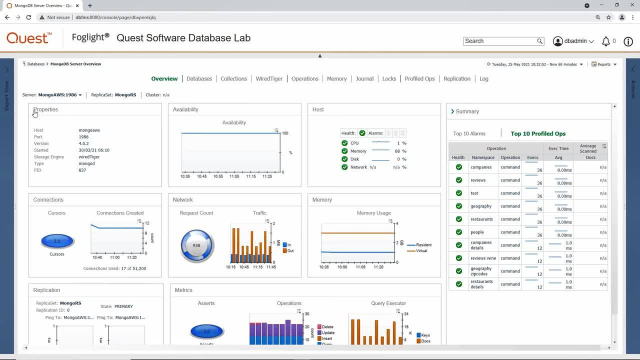 11:15
11:15
