How to enable logging in Active Administrator
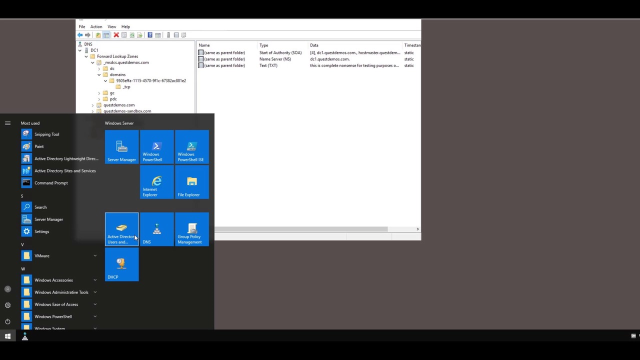 01:58
01:58
Related videos
Reporting and NOC view in Active Administrator
Learn about reporting and NOC view in Active Administrator from Quest.
02:53
Installing the server in Active Administrator
Learn how to install the server component in Active Administrator from Quest.
04:26
Installing the console in Active Administrator
Learn how to install the console in Active Administrator from Quest.
01:05
How to recover an AD user in Active Administrator
Learn how to recover an Active Directory user in Active Administrator.
02:32
How to create a health test in the web console in Active Administrator
Learn how to create a health test in the web console in Active Administrator.
02:42
Discover secure and simple Active Directory management
It’s time to simplify the way you manage your complex Active Directory environment. Through one pane of glass, Active Administrator simplifies your day-to-day A...
01:02
Active Directory Management with Active Administrator
Discover how Active Administrator helps you simplify your day-to-day Active Directory management tasks while ensuring proactive administration, streamlined secu...
02:22
