Hi. My name is Randy Rempel, and I'm a senior product manager.
Today, I'm going to demonstrate the First Time Configuration Wizard of Migrator for Notes to SharePoint. I downloaded an early release of Migrator for Notes to SharePoint 6.4.2. Make sure to review the system requirements in the user guide before you begin.
I start the install process by double-clicking on the MSI file. I accept the terms in the license agreement.
After the install completes, I start up the Migrator for Notes to SharePoint console. I have a desktop icon already configured. I always set it to run the console app as an administrator.
If you do not see the wizard screen appear immediately, right click on Migrator for Notes to SharePoint and click on Setup Wizard. Typically, I use a Notes ID that has administrator access to all of the notes databases on the Domino server that I plan to scan. However, the minimum requirements are reader access to all Notes databases that require a design scan, reader access to all Notes documents in all Notes databases that require a document scan. You may need to request that your Notes ID is added to specific groups and assigned all roles in all of the Notes databases that you are scanning.
Although I already have a repository created, I'm going to create a new one.
I could start the scan process now, but I usually skip it at this screen. I will save it for the next video.
Also, I don't want to connect to SharePoint right now. And that's it. I've configured Migrator from Notes to SharePoint.
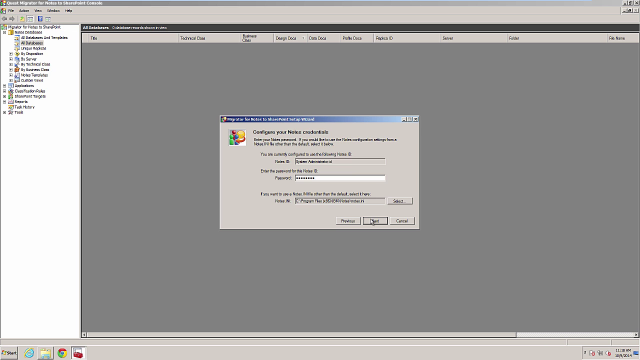 02:08
02:08
