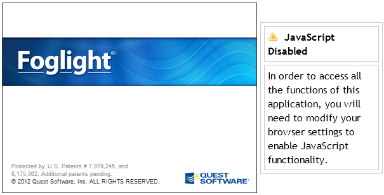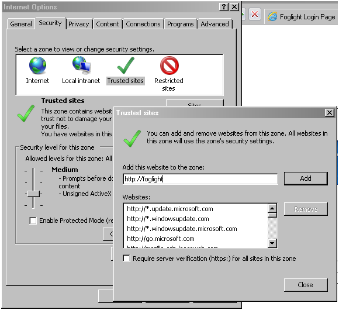Have you noticed that everytime a new verison of the IE browser comes out, it changes or even breaks your web-based consoles (including Foglight's)?
Alternatively, have you noticed that each time you log into a new VM, you get a bone stock IE and have to change settings to make it usable?
Here are some tips and tricks to configure your IE9 browser to best work with Foglight.
As always, these types of issues will change as new browser features or product releases take place however as of June 2012, the following should help...
- Resolution:
- This is definitelly one of those times when More is Better. I even go so far as to encourage monitoring users to consider upgrading their old screens to a nice 20"+ flat panel. This is because your reports and dashbords are only limited by the real-estate in front of you. True...you CAN use scroll bars however the concept of a good dashboard is to be able to understand complex issues "at a glance". Scroll bars ruin this ability.
- Recomendation... Try to get your resolution up to a minimum of 1440xXXX and upward. More is definitelly better.
- Browser choice:
- While this blog is focused on IE9 settings, don't be afraid to try other browsers to see what works best for you. Each has benefits and drawbacks. My personal favorites are FireFox (for performance) and IE (for compatibility) however Safari, Chrome, and others are worth a shot.
- Java Script:
- This is the single most common problem when opening Foglight the first time with a new browser... Example graphic and fix below:
- Fix (Illustrated above): Open "Tools (Gear icon in upper right)<Internet Options><Security>
- Select "Trusted Sites" and click the "Sites" button.
- Uncheck "Require server verification (https:) for all sites in this zone.
- Add http://<YourFMS> to the trusted sites list
- Refresh your browser
- Administration screens common error: "Nested Rendering of the requested content"
- When opening some administration dashboards, IE9 will block the content with the above error.
-
WORKAROUND: when getting this error, click the "Launch" button under the error and IE will open a second window into the administration screens.
-
This is a known issue and being resolved in a coming release but the "Launch" button works quite well.
-
Another workaround when heavily using administration screens is to use a FireFox browser which handles this much better.
-
Expected content not showing or there is no scroll bar to get to somethig further down the screen?
- This issue is common when working with lower resolution screens or projectors.
- While the only true fix is to increase your virtical resolution, you can also try the following for a quick fix.
- Refresh the screen (often an easy fix)
- Change the browser to "Full Screen" by hitting the "F11" button. This often reclaims the couple extra inches you need to complete your work.
Thanks for reading and please let me know if you find other handy browser settings to add to these lists.