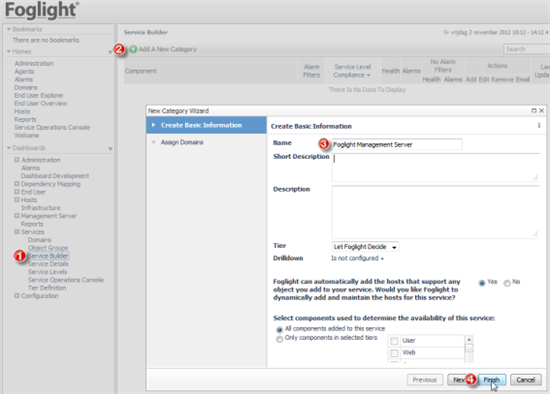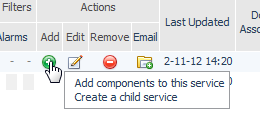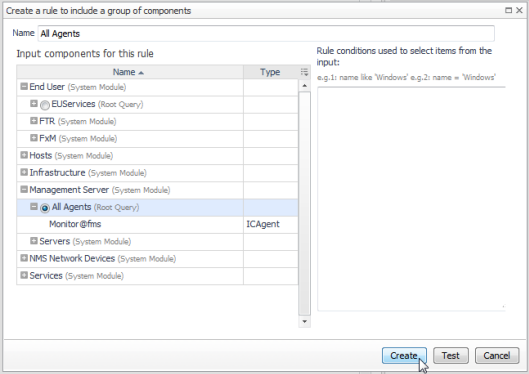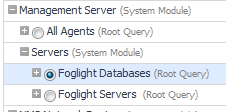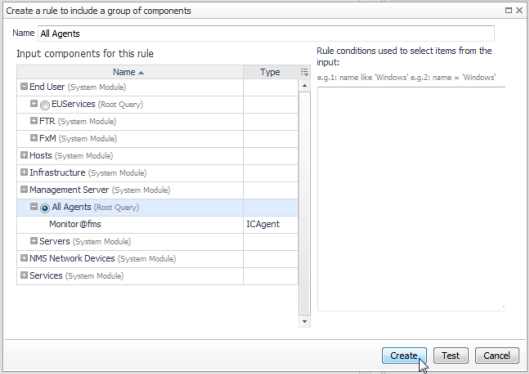In recent projects, I did benefit quite a lot by setting up Foglight to monitor itself.
And It is very easy to setup. See instructions below.
- 1. Go to the Service Builder
- 2. Add a new Category
- 3. Give it a name (e.g. FMS, Foglight or Foglight Management Server)
- 4. Use all default options and click Finish
- 6. Then choose: Add components to this service
- 7. In the next pop-up window choose: Create a rule to include group of components
- 8. Unfold Management Server
- 9. Select All Agents
- 10. Give the rule a name (e.g. All Agents)
- 11. Click: Create
- Repeat step 5 till 11 for "Foglight Databases" and "Foglight Servers"
- Your window should look like the picture below

- Next click the Alarm Filters icon

- In the next pop-up, click icon: Add
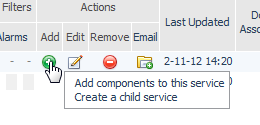
- In the next pop-up click: Exclude Cirtical And Warning
- Click Create and close the remaining Window
- Click for your new Service Category the Email icon
and enter your email address
Notes:
- For Email set-up go to: Dashboards> Administration> Setup & Support> Email Configuration
- You probably only need to set the hostname for your MailServer (e.g. smtpRelayHostname.domain) and a Email Sender Address free of choice (e.g. foglight@hostname.domain).
You now will receive alerts via email in case there are issues with Foglight itself.
To view the status of this new service
- Go to Service Operations Console
- Click: Select Services and Tiers to Monitor to add your new service