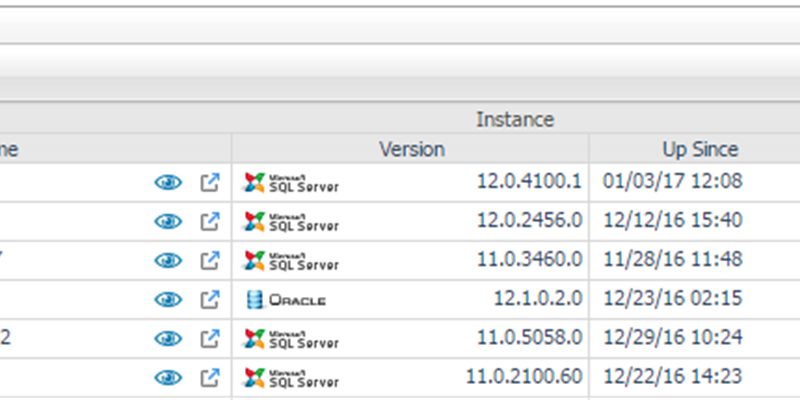So you've now taken a look at the architectural differences and enhancements between Performance Analysis and Performance Investigator (if you haven't, check them out here). You've also hopefully been wow'ed by the new and enhanced features that Performance Investigator bring to market (if you haven't, check them out here). So how do you go about making the switch? This blog should answer that for you.
First off, something to keep in mind, technically there is no technical "upgrade" from Performance Analysis to Performance Investigator. Given the sweeping changes made in the products architecture, and the fact that the Performance Investigator Repository is a completely new technology, there was no way to seamlessly upgrade from PA to PI while maintaining configurations and historical data. Performance Investigator will be a net new technology, and repository, installed alongside your Foglight deployment. With that said, the installation process for Performance Investigator, being agentless and fully integrated into Foglight is a very simple process.
What we've done to soften this change for existing customers, is modify the Performance Analysis Client to be able to view legacy Performance Analysis data, out of the Middleware and Repository, even after the Performance Analysis Agents have been uninstalled. This allows customers to continue to leverage their Performance Analysis history, while they get comfortable with Performance Investigator, and let its repository fill with historical data. This allows for a recommended "side by side" installation process as defined below.
- While Performance Analysis continues to run, and collect data from your SQL Servers, perform an installation of Performance Investigator. If Foglight is already running in your environment, this involves simply enabling the Performance Investigator "extension" in your Foglight deployment, the process for which is documented here. If Foglight is not currently installed in your environment, you will start by installing the Foglight Management Server, and follow with registering a SQL Server instance, while enabling Performance Investigator. This process is documented here. Once Performance Investigator is running and collecting data, start leveraging it for your real time and/or recent diagnostics. This can take place while the Performance Analysis agent continues to run and collect data, as there is no conflict between the duplicate data collections. This allows you to continue using Performance Analysis as you get comfortable with Performance Investigator, and have a safety net to fall back on, should you need it.
- Once you are comfortable enough with Performance Investigator to rely on it for your real time and recent diagnostics, you can uninstall the Performance Analysis Agents, leaving you with a single data collection. There are several ways to uninstall the Performance Analysis Agent, but I've found the simplest to be to RDP to the SQL Server instance, and open a command prompt (as Administrator). Navigate to the Performance Analysis installation directory (usually c:\program files\quest software\pa_agent\3566\agents\bin) and run the following command, potentially replacing 3566 with whatever port your collector agents are running under. This will uninstall the Performance Analysis agent, while leaving the Middlware and Repository data accessible.
- quest_launcher.exe 3566 -unregister
- After this is complete, close the command prompt, and navigate to the installation directory and delete it.
- After the agents are uninstalled, you can follow the process documented at the following link, to modify the Performance Analysis Client so that it can communicate directly with the Middleware and Repository for these "uninstalled" systems. This will allow you to continue to view history collected by Performance Analysis, after the agent is uninstalled.
- Once you feel you have sufficient historical data in your PI Repository, and feel that you no longer need access to your Performance Analysis data, you can then uninstall the Performance Analysis Middleware, drop the the Repository Databases, and uninstall the Performance Analysis desktop client.
- Uninstall Performance Analysis Middleware: Follow the same process as outlined in step 2, however RDP'ing to the Performance Analysis Middleware machine.
- Drop/Delete the Performance Analysis Repository database: Use whatever SQL Server or Oracle database process you wish.
- Uninstall Performance Analysis Client: Use "Add/Remove Programs" on your Windows desktop to remove this application.
That should do it. The timing of these steps is entirely up to you, and your comfort level with Performance Investigator. Some customers will go through steps 1-3 in a few days, and then follow step 4 after a years worth of history has been collected, while other customers may choose a slower approach.
I hope you've found this three part series informative and useful. We are very proud of the Performance Investigator platform and cannot wait to hear all of our customers successes!