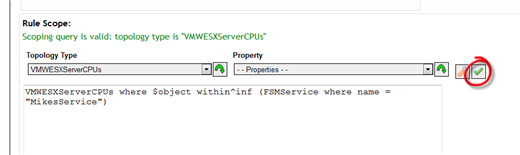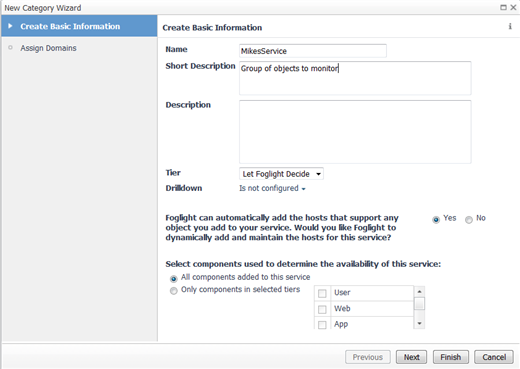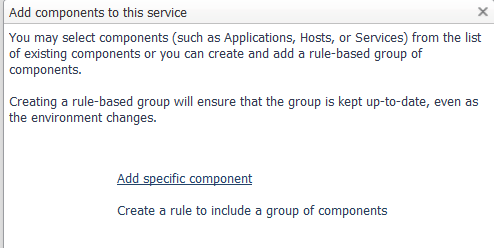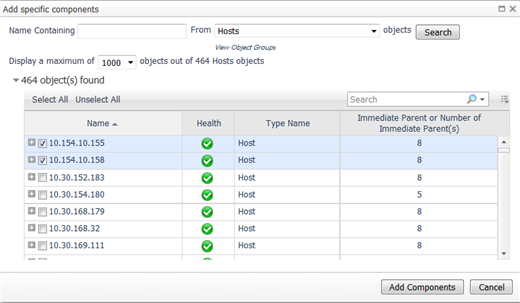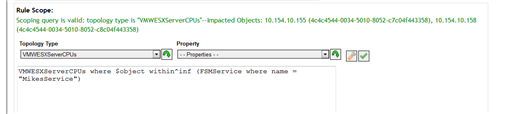I speak with administrators all the time that get alarms from objects they don’t care about, because in Foglight alarms generally apply to all your objects. An alarm comes in and you stop what you’re doing to check it out, and it’s usually about some server you can care less about. If this sounds familiar, read on.
This is part two in a three-part series of how to configure your alarms to do exactly what you want them to do. If you haven't had a chance, read part one of this series "Get Rid of That Noisy Alert Chatter! Part 1." Today, we will go over how to scope your rules to the objects you want them to monitor, or scope out objects you don’t want using a service instead of server by server.
Let’s take an example. I run an environment with several virtual centers. I have a mixture of production and test environments. I don’t want many of the alarms to be applied to the test servers, but I do want them applied to the production servers. I am way too lazy to go through every rule and put in the servers I want to see, and keep that updated. I wish there was an easier way.
By using the following statement, there is an easier way. You can use a service (basically a group) to contain all the objects you either want included or excluded.
To exclude: where $object !within^inf (FSMService where name = "MikesService")
To Include: where $object within^inf (FSMService where name = "MikesService")
Here is how you would implement performance monitoring alarms in Foglight.
1) Apply this statement to the scope of the rules. A single service can be applied to as many rules as needed. Click the green check to be sure you have the syntax correct. We will create and define the service (a group) in latter steps.
2) Navigate to Dashboards | Services | Service Builder. Click on ‘add a new category.’
3) Name your service, and you can accept the defaults.
4) Once the service is created, you can start adding objects to it. For the syntax, we must add elements directly and not use child services.
5) You can add specific elements, or you can create queries to include objects to have naming conventions or other common elements. In our example, we are just picking a few objects.
6) You will be able to see the objects you selected in your service.
7) When you click the green check now, you will be scoped to those two objects.
Congratulations you have just scoped this rule to use a service! Want to know more? Browse through our Foglight forums where you can share what you have done as well as ask questions about ways you want to modify your alarms.
Stay tuned for part three in this series, Scoping Variables – adding that extra flexibility.